It happens sometime or other that meanwhile when we are away from our PC with our account logged in, any other person may come and use it and may do anything which is not considered to be right regarding privacy. In this article, we’ll get to know about how you could know that who used your PC in your absence & what he/she did with your PC!
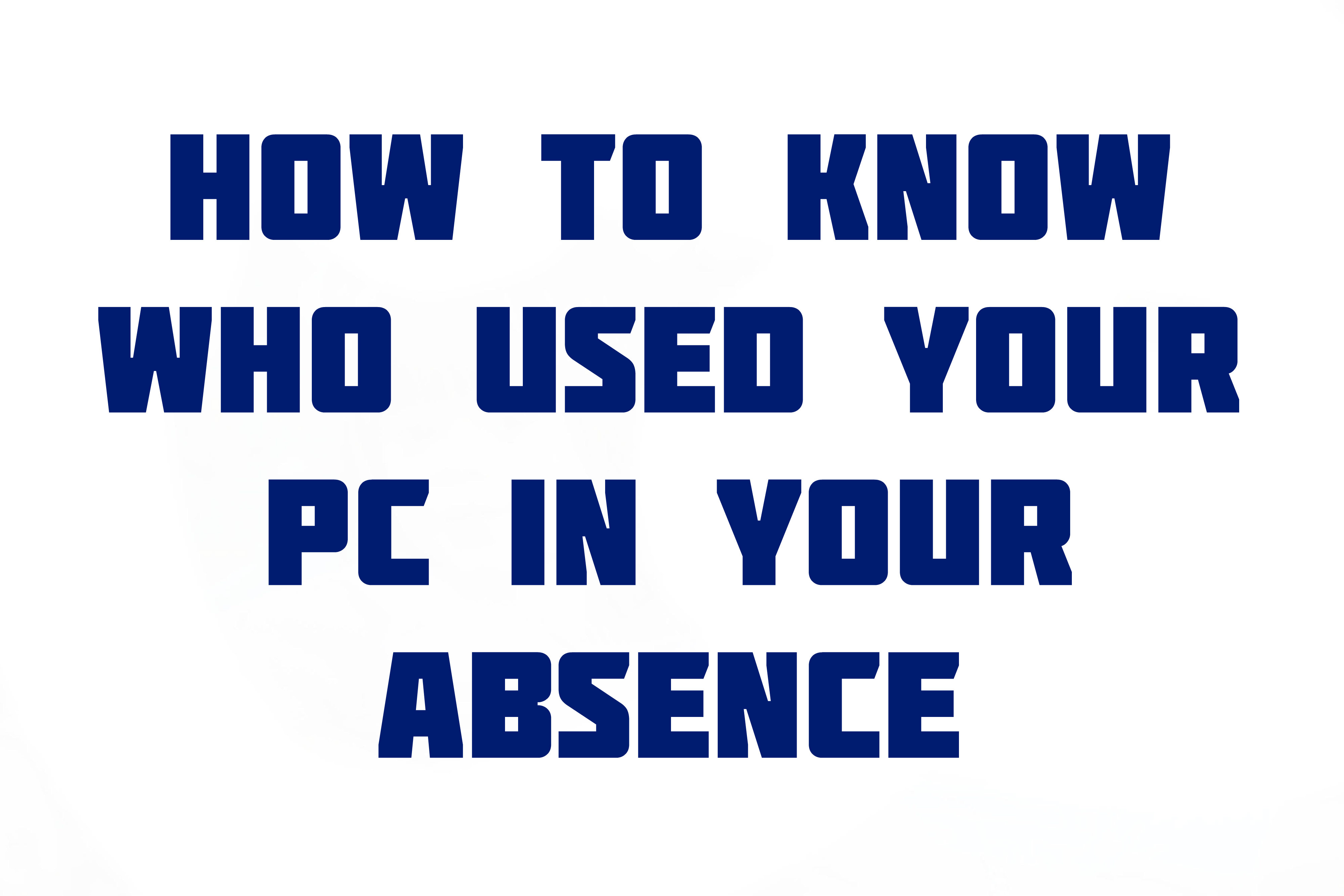
You need to go through the following steps to know who used your PC:
- First go to ‘Start’ then click on ‘Run’ further type and enter ‘eventvwr.msc’.
- Events are stored in three log files: Application, Security, and System. These logs can be reviewed and archived.
- Now you need to click on ‘System’.
- Then you need to look for the date and time when you’re away from the system.
That’s it all the system activities will be provided as it is when someone was using your PC without your permission.
Moreover if it doesn’t helps, you can use a trick to help identify that what someone did on your computer. You need to follow these steps to know it:
- Go to START and type STEPS RECORDER.
- Click on it and you can record the ongoing screen activity.
This can be used when you need to monitor someone’s activity specially if you want to monitor what the juniors or fellow begins use your laptops for!
Well there are a number of softwares you can go with to control and monitor your child’s activity. This could be more interesting if you can see what your PC is displaying on your android device. For this you need to install an app that does this task a better way. You can download REMOTE DESKTOP app from the play store and configure your PC to keep going through. Well there are many other cases you can purchase some other software to accomplish the task of accessing the activity of your monitor from any remote locations.
If someone has accessed your account, then they must have used it for something. You need to check for changes made to your PC that didn’t come from you.
You can start this from the recent programs that appear in the Start menu. Go to the Start menu, you will see the most recent programs that were open. You will only see a change if the unknown person has accessed a program that you didn’t use recently. The only drawbacks is that the unknown user can delete the item or menus from here if they are smart or geeky enough about the things. If the recent item view was enabled on your PC, you can hover your mouse cursor on to the “Recent Items” button on the right side of the Start Menu there you will see all the files that were opened recently. The entries will stay there even if the actual files were deleted.
Thank you for reading our article and if you have any doubts/queries/suggestions, please feel free to comment below. If you find this article useful and knowledgeable, please share it with your circle. You can even contact us privately through the contact form or through social networking sites like Facebook, Twitter, Google+ etc.

![How To Resolve MinerGate Token Expired Issue [RESOLVED] Minergate Token Expired](https://www.hackzhub.com/wp-content/uploads/2017/12/Minergate-Token-Expired-100x70.jpg)
