Many people do not see the need for proper tutorials when they sign up a Hotmail account. The truth is that nobody is forcing anything on you. But because of the belief that what is worth doing is worth doing well, and the injunction that it is either we are doing it or we are not doing it, you are definitely in need of the tutorials. The truth about this is that you cannot know these things if you are not taught, and if you feel like discovering on your own, it will take longer time. So every bit of information we give you here is important.
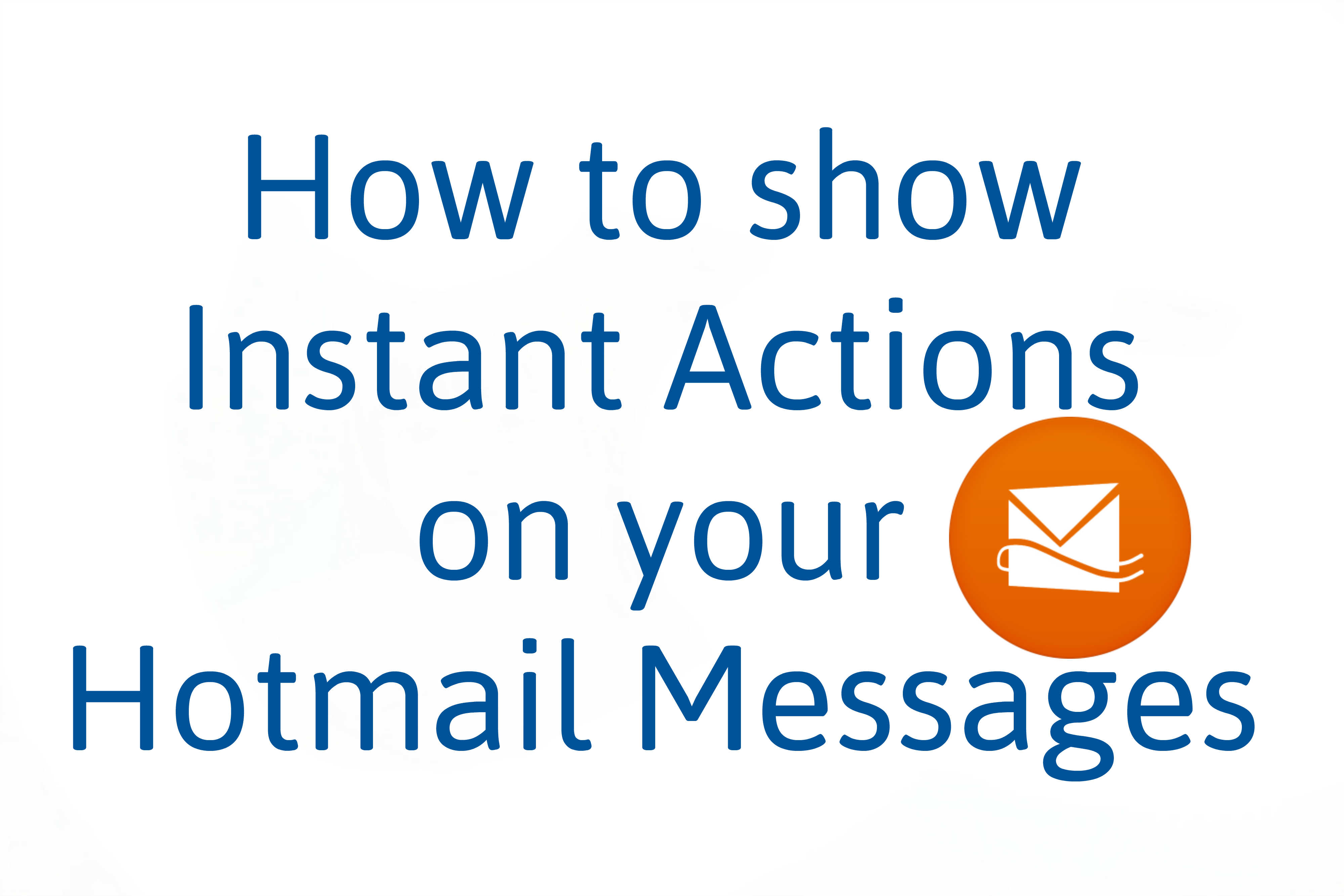
You will notice that when you are new to www.hotmail.com, the inbox will display the messages just as plain as possible, without the other actions that you might want to take. The meaning is that if you receive a lot of emails or you are the type that makes very regular and heavy use of your email account, you will end up finding it very difficult to take most of the actions needed on each particular message. That is why you need to know how to set and manage the instant actions on your messages.
Procedures to show Instant Actions
When you log into your inbox, you will get plain messages that only shows the sender and the subject of the message. So, if you want to get those actions like, read, unread, flag and show always, you have to navigate further. From the toolbar in the box, navigate to the “options page.”
When you are in the options page, just look through all the options and you will see the “customizing outlook” option as a heading. There are several options found under the customizing outlook option. Just look through these options and click on the very last option that says “instant actions.”
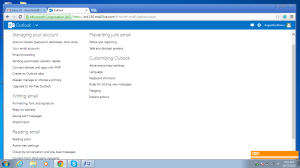
When you click on the “instant actions” option, it will take you to a page that has “show instant messages” below the instant options. Here, you will get a table that shows you options including mark read /unread, flag, delete and show always, with a preview section that is displayed below all these other options. This is perhaps one of the simplest. The simple thing you need to do is to click on the box written: “show instant messages.”?
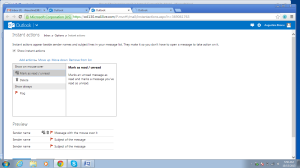
When you click here, the good sign will indicate that it has been selected, and from this time, all the messages that will be sent to your inbox will appear with all these options beside it.
This will give you the leverage to click delete, mark read or unread or even flag your messages whenever you receive a message.
Thank you for reading our article and if you have any doubts/queries/suggestions, please feel free to comment below. If you find this article useful and knowledgeable, please share it with your circle. You can even contact us privately through the contact form or through social networking sites like Facebook, Twitter, Google+ etc.