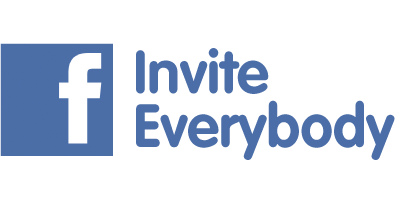National Skills Registry is an initiative taken by NASSCOM. NASSCOM is a trade association of all the IT / ITeS / BPO firms in India. NASSCOM wants to promote the interests of IT & ITeS companies and help them grow. NASSCOM has taken up a very significant initiative known as “Trusted Sourcing”. This initiative that aims to develop and project the company as a Safe and Trusted destination for sourcing, development, outsourcing, and processing works so that overseas clients develop and maintain confidence with the safety of the firm and assign more work to them.
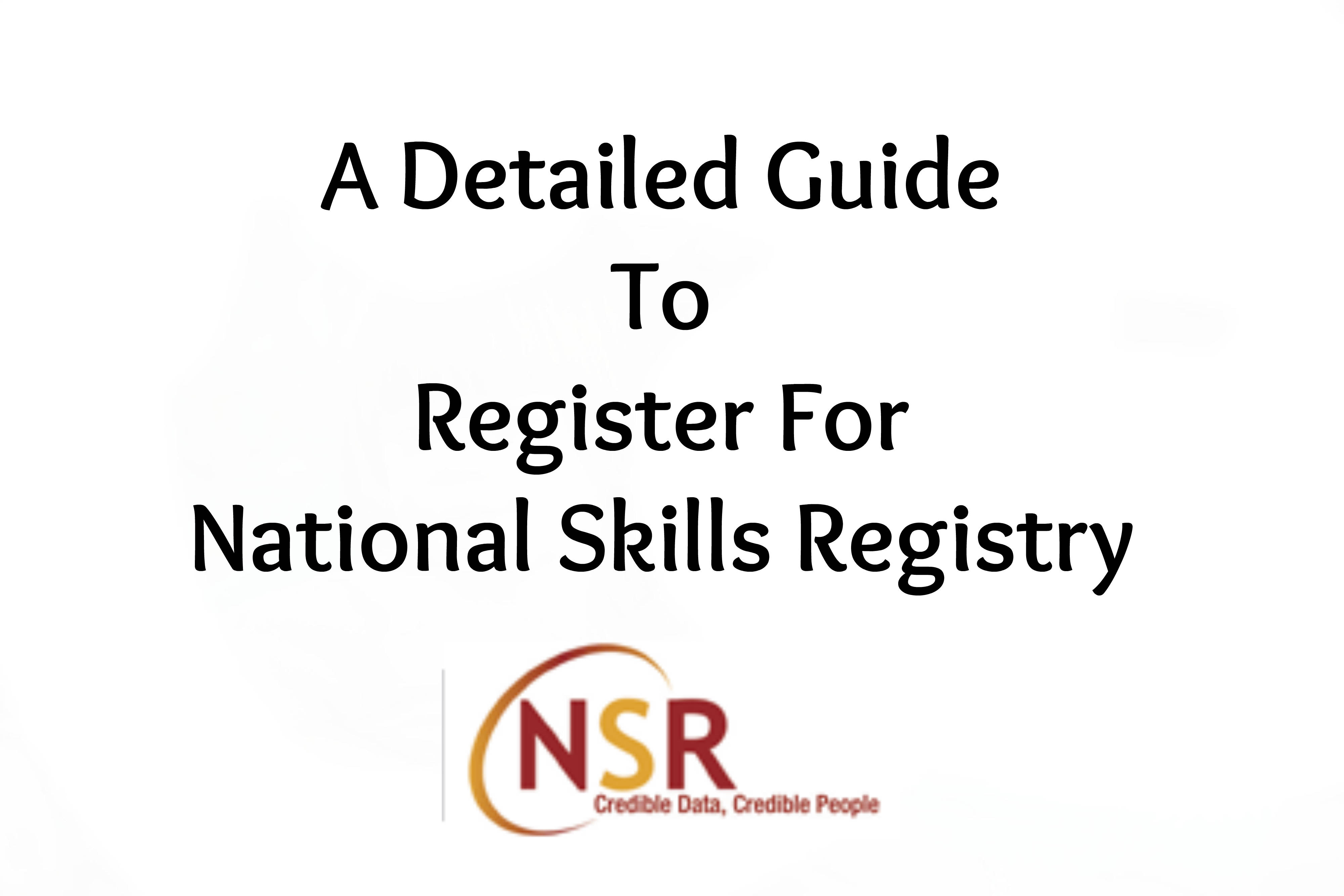
One of the most important attributes of the Trustworthy and Safe environment is robust and credible details about industry employees. This is not always available today, every company requires to collect information about its employees, use its practices to get such information and details verified, then present to the clients.
The registration at NSR is a two-step process:
- STEP I: Create your profile on NSR website
- STEP II: Registering fingerprints data through a Point of Service (POS)
Creating Your Profile On NSR Website
The following is the step by step detailed guide for registering yourself with National Skills Registry (NSR):
1. Open your Internet Explorer (IE) or Google Chrome or any other browser! Type the link on the URL bar https://nationalskillsregistry.com/
2. In some browsers, a pop-up with message “This page contains both secure and nonsecure items: Do you want to display the nonsecure items?” will come. Just chose “YES”.
3. In the website, look for “✓ Register” and click on that.
4. You will be redirected to a new page where all the details that are required during the registration process is provided and at last “Terms & Conditions governing your registration and usage of the system (Please read)” will be given. Just select the button which says “I Agree” and click the “Submit” button.
5. Again you will be redirected to a new page where there will be totally three options like My Present Employer, My Future Employer and Registering at my own. Choose any one of the options accordingly.
6. Then start filling your personal details like Given name, middle, last name, DOB, gender etc.
7. Note that Mother’s maiden name means “Surname that she used before she got married“. So just enter the first name alone. If you are so confused, just enter your mother’s name. That’s enough.
8. Fill the present address, permanent address blocks with care because the companies that you work for or maybe even your future employers depend on these addresses for sending you any emails.
9. When you are filling your mobile number block, don’t add +91 before your number. Just 91 and your number is enough.
10. Take at most care when you are entering your email id because the IT-Pin will be sent to this email id.
11. In the Password information part, you need to be careful when you’re filling. Chose the hint question and enter some secret answers. The Login ID can be anything but should be greater then 5 letters.
12. Login and Transaction passwords are the two passwords that you need to fill next. Remember that both these passwords should not be the same. As usual, the rules for your password is “Password length should be minimum 8 characters and maximum 15 characters. Password should be alphanumeric with minimum one alphabet in Caps.“
13. Enter the word verification and click on “Save & Continue“. After clicking you will get your Acknowledge number. Note it down.
14. In the next section, fill up your educational details. Leave any fields blank if you don’t have any details on that.
15. Then click on “Submit and View“. The details entered by you will be displayed in a single page where you can check the details once again for any errors.
16. Then click on “Continue your registration by doing the payment“.
17. In the next page, the registration amount and the mode of payment will be displayed. You need to pay some 337 rupees or something in the range of INR 300.
18. You can either pay online or at POS (Point Of Service). My suggestion is that you can choose POS because anyhow you need to go to POS for submitting your fingerprints. So, it’s a good idea. Both cash and DD is accepted at POS.
19. In the next page you will get your ITP Web Registration Acknowledgement Form. Take a print of it because you need this to pay at POS.
20. Attach your photo and sign at the signature column in that Acknowledge form.
Registering Finger Prints Data At POS
1. Go to the POS along with that acknowledge form and the fees for registration. Also carry any one of your photo identity proof like Aadhar card, Pan card, Passport, Voter ID, Driving License etc.
2. The whole process there at POS takes some 5 to 10 minutes to complete.
3. Remember that you need to do this within 50 days after completing the online registration.
4. After submitting the fingerprint data at the POS, you will receive your ITPIN to your registered email id and you will get your card within some 20 days.
Check here to Register Mobile Number!!!
Thank you for reading our article and if you have any doubts/queries/suggestions, please feel free to comment below. If you find this article useful and knowledgeable, please share it with your circle. You can even contact us privately through the contact form or through social networking sites like Facebook, Twitter, Google+ etc.