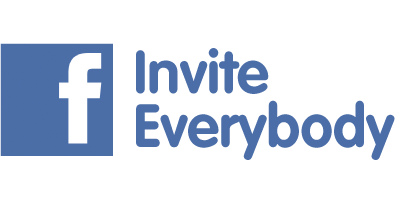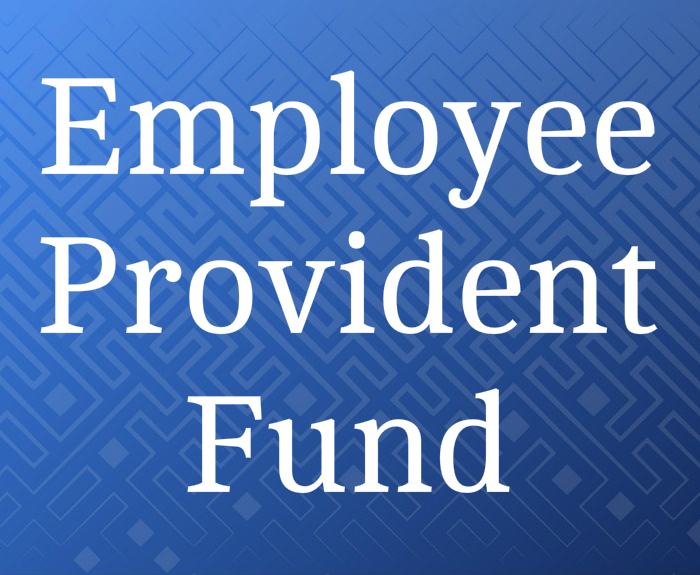Read this blog before your mobile or any others mobile gets stolen. Many a times it happens that you keep your phone somewhere or often it gets lost, at this point of time you may be thinking of some miracle to happen, but ohh it’s too late to do that.
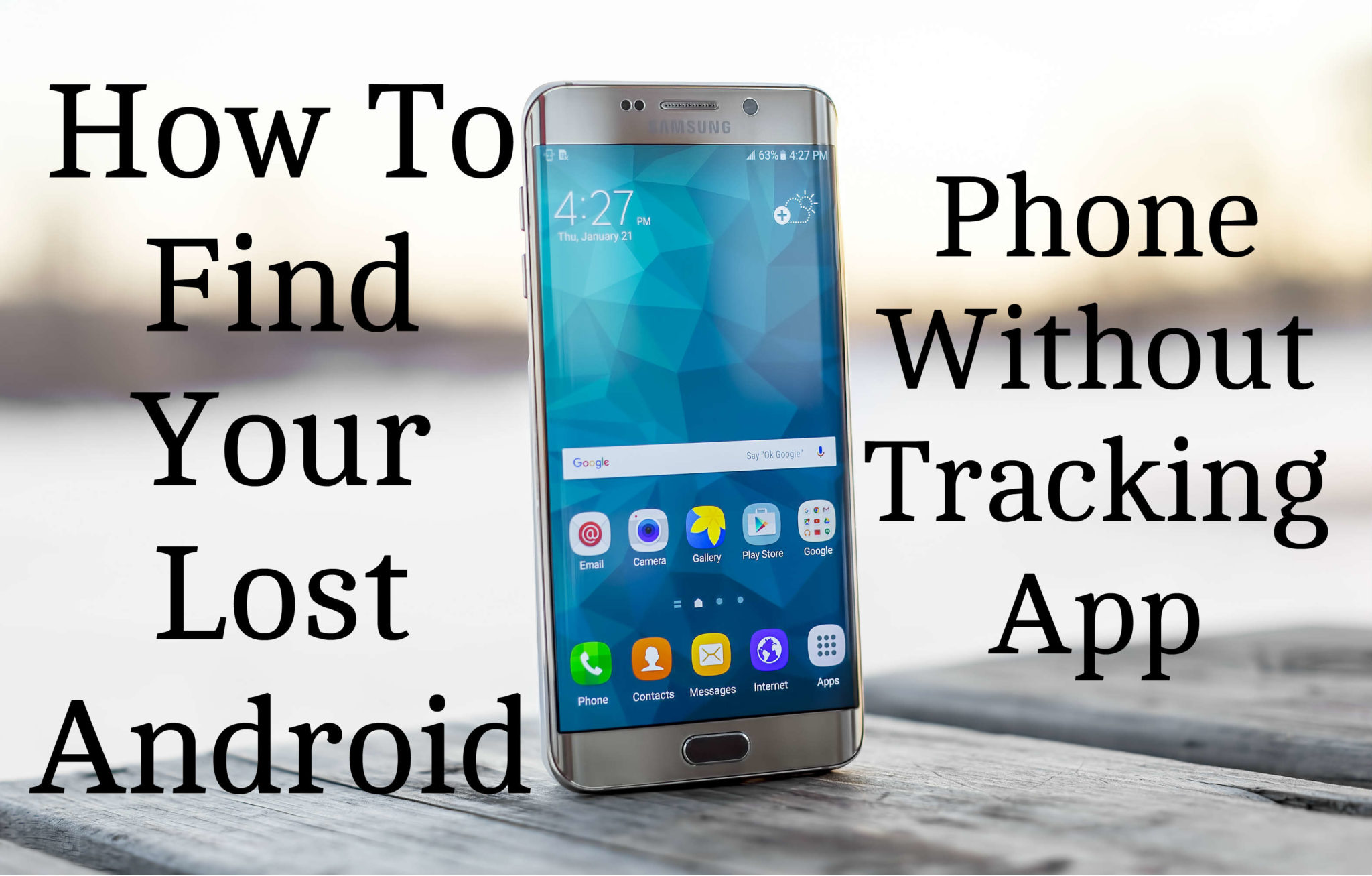
While you read this post you’ll come to know how to track your smartphone without installing any 3rd party software. Let’s get to the knowledge base.
Android devices comes inbuilt with a feature of ANDROID DEVICE MANAGER which helps you RING, LOCK & ERASE your device if it gets stolen.
You’ll need to configure your phone prior to this. Here are the steps:
- Go to Settings.
- Scroll down and look for Security tap on it.
- Go to device administrator.
- Tap on Android Device Manger and on the confirmation screen tap on Activate.
That’s it you are done with the job. Now anytime if your phone is lost you just need to follow these simple steps:
- Go to www.google.com/android/devicemanager
- Log into your Google account
- Now an interface will open asking you RING, LOCK or ERASE YOUR DEVICE.
- If you have multiple devices linked to the same account, you can first select the device which is lost and do the above steps.
Even google helps you to locate you device more accurately using the locate button on the top.
NOTE: You need not to worry whether your device is fully silent or in vibration mode, it will ring in the full volume for 5 minutes until you press the power button. Your phone must be connected to internet using your WIFI or MOBILE DATA.
Apart from this you can also try out some tricks:
Try logging in your Google account and look for history in Maps. From there you can trace out the latest location of your phone.
If you have drop box account linked with your phone and auto upload is ON, you can use it in the sense that if any photo is taken through that phone it may be synced to your drop box account also. Now you can use that photo to reach at a certain place or Google it for more information.
If you are a Samsung user you can use “Find my Mobile” feature to do the same but for that your phone must be configured for it.
Thank you for reading our article and if you have any doubts/queries/suggestions, please feel free to comment below. If you find this article useful and knowledgeable, please share it with your circle. You can even contact us privately through the contact form or through social networking sites like Facebook, Twitter, Google+ etc.