Our phones have become an essential everyday item and have expanded to do much more than taking and receiving calls. In fact, most people don’t even use their cellphones for calling anymore.
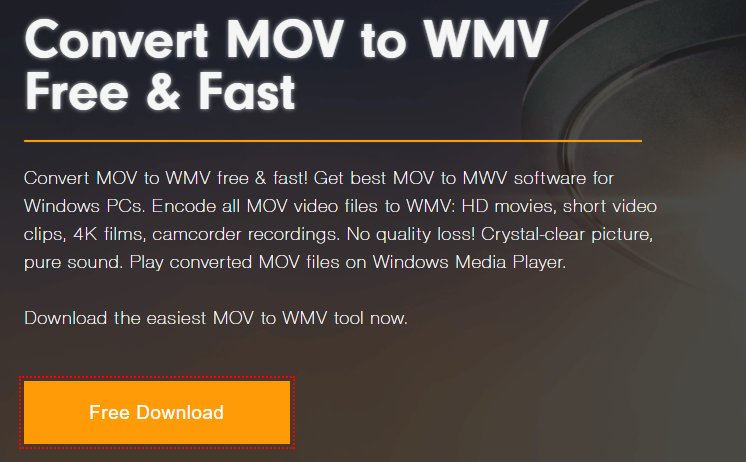
Taking videos of the world around you in stunning HD quality is one of the greatest advantages having an iPhone can bring. What used to take thousands of dollars in expensive, bulky equipment can now be accomplished with a cell phone smaller than a slice of bread. The rivalry between Mac and Windows can cause some problems, however, with people flocking to the Internet to find ways to remove Mac DRM or otherwise make their files more accessible. Getting your iPhone videos to work on a Windows PC can require jumping through some hoops as well. If you know of this ahead of time, you can budget some time to make everything compatible. But then, often, people find themselves sidelined out of nowhere with compatibility issues they wouldn’t ever have imagined.
Let’s go through the process of transferring videos:
Connect your iPhone to your Computer
First, you’re going to have to connect your iPhone to your Windows PC via USB cable. At this point, you’ll also need an up-to-date version of iTunes. Once your device has been recognized, navigate into the iTunes video files by going to wherever your version of Windows displays all hard drives and attached devices. Navigate through the folders until you’ve located the file that stores your camera reel, pick the videos you’d like, and then copy them to a new location on your PC.
Make the Videos Watchable
These files will be in the .mov format, which is Apple’s proprietary format. Sometimes, a media player like VLC, or even Windows Media Player, might be able to play the file without error. However, more often than not, there will be some bumps along the way. For whatever reason, not all .mov files are made the same they seem, so you’ll have to use file transformation freeware to enjoy your videos reliably on PC. What format should you convert them into? The best format to choose would be either .wmv or .mp4 as these can be played by just about every media player under the sun, without any audio or video issues. These types of software are exceedingly easy to use and will flawlessly convert video files at the touch of a button. No specialized knowledge will be required.
Conclusion
While Windows has taken steps to make their products more compatible with Mac products, it’s still imperfect. Whether it be because Microsoft and Mac can’t quite get along, or there are some fundamental differences in the coding architecture that makes them hard to mesh together, it’s safe to say it can be a bit of a bother. Luckily, there are workarounds for just about every Mac-Windows compatibility issue. Converting your videos to a PC-watchable format is extremely simple, and gets the problem dealt with immediately. Best of luck!